As more and more security policies demand the use of multi-factor authentication the number of times a day you use a multi-factor token will increase. Hopefully that number will not increase to a level that throws the balance of security and convenience towards the annoyingly secure side of the scale. But, if that ever does happen hopefully you can use an Yubikey as your token.
There are various sizes and styles of Yubikey to suit your need but the Yubikey of choice with myself and my co-workers seems to be the FIDO U2F ready Yubikey Nano 4.
The Yubikey Nano 4 inputs the access code into whatever field is in use when it is touched. This is a very convenient option until you realize how often you touch the Yubikey Nano. Think about sitting in a chair with your laptop in your lap and suddenly vvhttjekbkcvgtnvgjkekjkfvdrvuljndenkrcebhkfh gets dropped into whatever you’re working on. That is where yubiswitch comes in.
yubiswitch provides releases (source and Mac ready DMG files) for easy installation. But, there is some configuration required after installing yubiswitch.
Install yubiswitch, run it, and open the Yubiswitch Preferences pane:
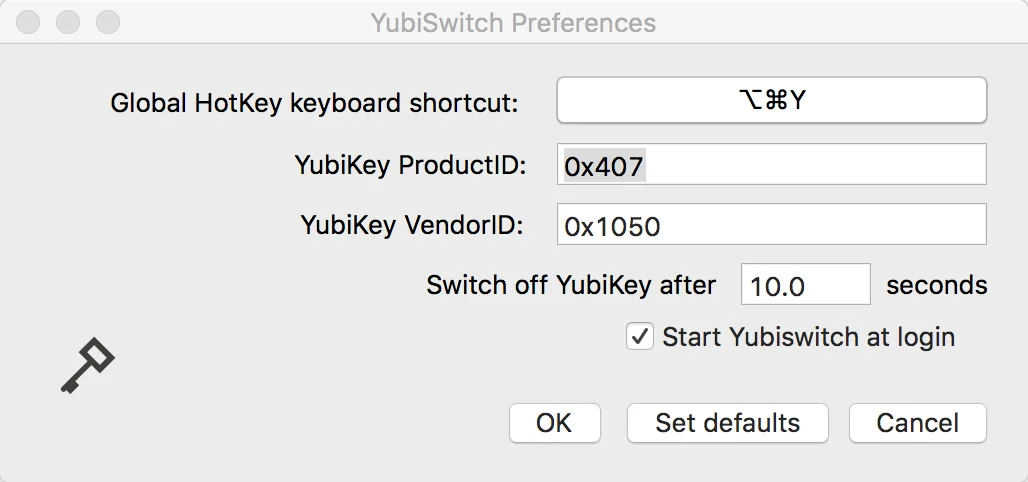
The YubiKey ProductID in the Preferences field needs to be set correctly or yubiswitch simply won’t work. Open a Terminal and run the following command:
ioreg -p IOUSB -l -w 0 -x | grep Yubikey -A10 | grep Product
The output will look something like this:
| |
Plug the value from idProduct into the YubiKey ProductID field in the yubiswitch preferences pane, click OK, and yubiswitch should be working. You should now be able to enable and disable the Yubikey with a shortcut key combo or mouse click so you don’t get random Yubikey codes dumped into whatever you’re working on.
